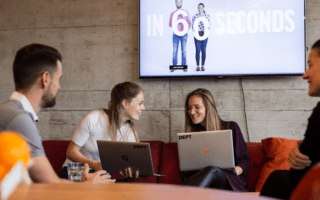If you’re familiar with the Google Display Network, you already know that you can serve both text and image ads within your AdWords campaigns. But did you know you can also serve HTML5 ads to your targeted users? Uploading HTML5 ads is easier than you think, as long as you have the right creatives. Here’s how to do it.
1. Make sure you have the necessary files in a compressed .zip folder
To save yourself some time and frustration, make sure your designer has all the documentation they need. Google outlines technical requirements for HTML5 ads in their support section . Alternatively, you can use Google’s free tool, Google Web Designer, to create HTML5 ads without any coding experience. These ads will come ready-made with all the files you need to upload.
2. Upload ads directly in the UI
Once you have the ad files you need, you’re ready to upload in the UI. Click into your desired campaign and ad group, then go to the Ads tab. Select “+Ad” then choose “Image ad” and “Upload an ad.”
Drag and drop in your zipped ad. You can even upload multiple images at once.
Once the ad goes through without any error, you can add in your desired Display URL and Final URL.
3. Copy ads to other ad groups in AdWords Editor (or the UI)
The good news about the upload process is that you only have to manually upload images to an ad group once. After uploading in the UI, open up AdWords Editor and get recent changes. Highlight the ads you want to copy and paste them into other ad groups.
If you want to edit your ad names or label them, this is easy to do in Editor.
That’s it! Enjoy your spiffy-looking new HTML5 ads and see how they perform compared to your other ads.
Learn more about our paid search offering
Explore
Questions?
SVP, Search & Growth Labs